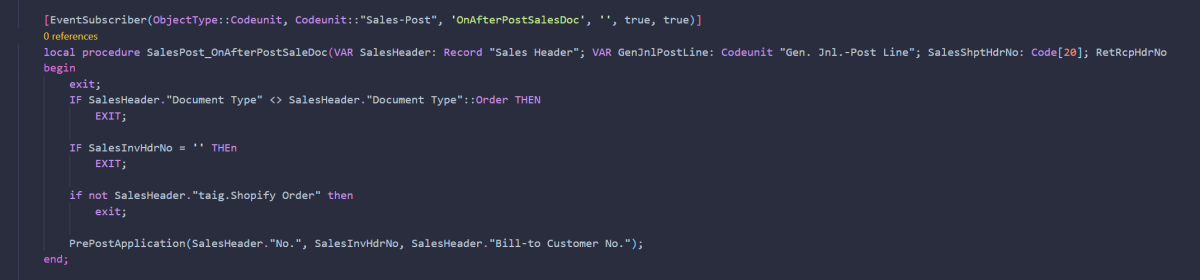If you work with Dynamics 365 Business Central as a developer then you more than likely know about the excellent BContainerHelper used to download artifacts and create containers.
Wanting a quick way to utilize this, I created my own module than leveraged this – well today it got an overdue update.
Mine can be found here, installing it is a mere command away
Install-Module -Name bc365-create-containerUsing it, simple, in its simplest form, the following will get you going
New-BC365Container -ContainerName *name* -Auth NavUserPasswordSimply specify your container name, then follow through the prompts to select type (OnPrem/Sandbox), language version etc and it will do the work for you.
In the recent update however, I’ve added commands to get the preview and the insider builds (if you’re a Partner like us, and have access to them).
For the preview, just add -Preview $true, so
New-BC365Container -ContainerName *name* -Auth NavUserPassword -Preview $trueFor insider builds, it would be
New-BC365Container -ContainerName *name* -Auth NavUserPassword -Insider $trueSimple as that. As a final note, when my containers have been created I always like to run the following to make sure the containers don’t auto start with windows each time
docker update *name* --restart=no